INSTRUCTIONS MANUAL FOR FILLING ONLINE APPLICATION OF NATIONAL FELLOWSHIP FOR ST STUDENTS. (Academic Year 2024-25)
INSTRUCTIONS MANNUAL FOR FILLING ONLINE APPLICATION OF
NATIONAL FELLOWSHIP FOR ST STUDENTS.
(Academic Year 2024-25)
Please read all instructions carefully, before filling the “National Fellowship Application Form”
- Basic Instructions: The Candidate is required to follow the below mentioned instructions.
- It is necessary to have an Aadhaar-based DigiLocker account for all candidates.
- All required documents have to be in the DigiLocker account, either in the Issued
document or in the DigiLocker drive of the applicant. The documents will be used
while filling the application form by fetching from Digi locker account (Aadhaar Login)
of the applicant. - The Profile Photo should be in jpg/jpeg format and other documents should be
uploaded as pdf file. - In case of any problem while filling the application form in Google Chrome or any
other browser, it is advised to use internet explorer. In case of any issue/error in internet explorer as well, it is advised to clear the browser history/cache and try again. - Before initiating the registration process, candidates are advised to keep the following legible documents ready in a pdf file, except the Profile Photo, which should be in jpg/jpeg
|
Sl. No. |
Name of the document |
Valid document required |
|
1. |
Profile Photo |
Passport size photo : [50 KB to 100 KB] only JPEG/JPG |
|
2. |
DOB Certificate |
10th Board Certificate where DOB is mentioned/ No certificate other than 10th Board Certificate will be considered. |
|
3. |
PVTG/ST Certificate |
Issued by the competent authority not below the rank of Tehsildar, or any other authority authorized by the respective State/UT. For PVTG list, refer the below link: https://fellowship.tribal.gov.in/ReadDocs2.aspx Note: In case of any discrepancies in the spelling of the community in the above list, the concerned original Notification will be final. |
|
4 |
Divyangjan / Physically Challenged with disability certificate |
Valid unique disability ID (UDID) card is required to upload |
|
6 |
Mark sheet |
Master degree [all years/semester marks with consolidated grade sheet] M.Phil. marks will not be considered as Post Graduation. |
|
7 |
Conversion formula sheet |
[in case of CGPA/OGPA/FGPA] |
|
8 |
Valid document for joined course in university |
Download the Bonafide Certificate from the portal and fill the certificate, authorize from competent authority |
Note: M.Phil. students who were previously selected and availed fellowship under the NFST/RGNF scheme by the Ministry of Tribal Affairs, on completion of M.Phil. & after joining Ph.D., may apply separately in the module (upgradation of M.Phil. to Ph.D.) in fellowship-tribal@nic.in
Aspirants to the Fellowship scheme are advised to carefully check the Scheme Guidelines for scheme details, eligibility criteria, and instructions before applying for the scheme.
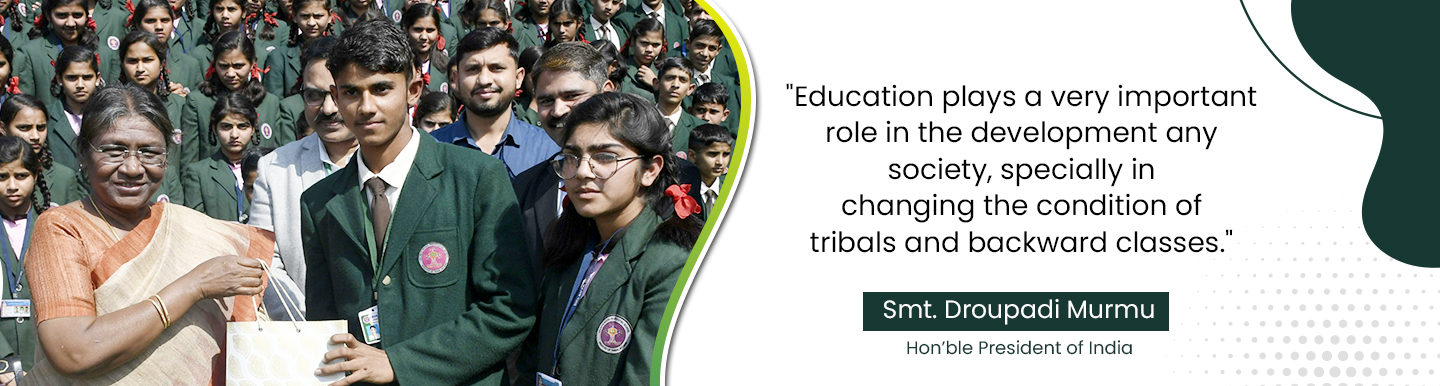
There are three stages to filling the application for the National Fellowship for ST
Candidates.
Step-I. Registration Process on National Fellowship Portal of the Ministry.
Step-II. Registration Process on DigiLocker Portal (Only for those candidates who don’t have DigiLocker Account.)
Step-III. Filling the Application Form
Note: It is mandatory for all candidates to register separately on N ational Tribal
Fellowship portal at https://fellowship.tribal.gov.in/ as well as on DigiLocker
https://digilocker.gov.in
Step-I Registration Process for fellowship portal:
The candidate is required to register himself/herself on the portal at http://fellowship.tribal.gov.in
with a valid email-id, Mobile Number and Aadhaar details.
- After clicking on New Registration ⇒ Students Fresh tab, the registration form will open.
Applicant has to register in the portal through Aadhaar. The applicant should enter Name, Date of Birth, Gender and Aadhaar Number as per his/her Aadhaar card and click validate button.
|
User Registration by |
|
Aadhaar no/Aadhaar enrollment No: Aadhaar No: Enter Aadhaar No and validate Aadhaar enrollment No: if Aadhaar number is not available, apply for Aadhaar and enter Aadhaar enrollment no/acknowledgement no |
|
Applicant’s Full Name* |
: |
Enter name as mentioned in Matriculation/10th/SSC Certificate. [In case of change in name, upload the supporting document along with 10th Board certificate] |
|
Date of Birth* |
|
Select your Date of Birth as per the10th/matriculation certificate from the date calendar. It is to be noted that the age should not be more than 36 years as on 1st July of selection year. |
|
Mobile Number* |
: |
Enter valid mobile number. (This mobile number should be active throughout the selection process) |
|
Alternate Mobile Number (Optional) |
: |
Enter any alternate mobile number, if available. |
|
E-mail Id* |
: |
Enter your valid email id (All in small letters, E.g.:abc123@gmail.com) Your email will be your User ID for login. |
|
Domicile State Name* |
: |
Select Domicile state [mentioned in ST/PVTG certificate] from the dropdown box available. |
|
Domicile District Name* |
: |
Select Domicile district from the dropdown box available. |
|
Set Password* |
: |
Create a password which should have minimum 8 characters. |
|
Retype Password* |
: |
Retype the password same as above. |
|
Enter Captcha Code* |
: |
Enter the Captcha code. |
|
“Register” |
: |
After filling student registration form, applicants are advised to verify the information before clicking on “Register” button. Once Registration process is completed, the basic information can’t be changed. i.e name,DOB, email id, mobile, domicile State and district |
!!! The Applicant will receive an OTP message on the registered mobile Number and email id mentioned during the registration. Now the applicant is required to enter the OTP and Captcha code in the given text box and click at ‘submit button’.
If incase OTP is not received, kindly click on the resend OTP button.
The applicant will get confirmation message as “Your registration completed
successfully” after entering & submission of correct OTP.
!!!email id of applicant now registered and can be used as the user-id for Login in fellowship and for grievances portal.
!!!Remember your login and password for all future correspondence.
Step - II : Registration Process for Digi locker through Aadhaar only
- The applicant whose account is not on Digi Locker, will have to register his/her new account by
clicking on the “Register on DigiLocker (Sign Up)” button through Aadhaar. - Process for Sign in : By clicking on Sign in button, where the applicant will be asked to enter Aadhaar number and click on Next button.
Enter Aadhaar number along with a security Pin code (6 digit) by yourself and remember it for further use and click on submit button. Then your Digi locker account will open.
Issued Document: Click “Issue document” for searching documents already linked by the issued
authority.
Search Issued Document: You can search documents by clicking your state
Drive (Uploaded Document): If any related document is not available in the issued document list, upload the scanned document (PDF format) under the section “Drive”
All your required documents should be available in the DigiLocker Account, either under the “Issued Documents” or “DigiLocker Drive”.
Step-III Filling Application Form:
- The candidate is required to fill out the application form with all necessary
informationand documents. - Log In Screen: Enter your email Id, password and valid captcha code.
After E-mail Verification, the application form will be displayed to fill out the information.
- Personal Information:
|
Full Name |
: |
Pre-filled |
|
Date of Birth |
: |
Pre-filled |
|
Mobile number |
: |
Pre-filled |
|
Mother’s Name |
: |
Enter Mother’s name as per 10th board certificate. |
|
Father/Guardian’s Name |
: |
Enter Father/Guardian’s name as per 10th board certificate. |
|
Gender |
: |
Select the Gender from the drop-down menu (Male/Female/Others). |
|
Domicile State |
: |
Pre-filled |
|
Email id |
: |
Pre-filled |
|
ST certificate issuing State |
: |
Enter name of the State, from where the certificate has been issued |
|
Tribe/Community Name |
: |
Select the Tribe/Community name from the drop- down menu. |
|
Religion |
: |
Select the religion from the drop-down menu. |
click on “Save & Next” button
Student’s Address Details:
|
Rural/Urban |
: |
Click Rural/Urban based on the permanent address |
|
House No/Flat No/Plot No/Ward No/Street No. |
: |
Enter House No/Flat No/Plot No/Ward no/Street No etc. |
|
State |
: |
Select the state from drop down menu. |
|
District |
: |
Select the district from drop down menu. |
|
Block/Taluka Name |
: |
Enter block/Taluka name |
|
Village Name |
: |
Enter Village name |
|
Pin Code |
: |
Write the 6-digit valid Pin Code |
Correspondence Address: - Note : [ In case the permanent address and correspondence address are the same, “tick” in the check box]
- Candidate’s Status:
|
Are you a Divyangjan |
: |
If the applicant is a Divyangjan (Person with Disabilities) then select the option “Yes” and select the Disability Percentage from dropdown |
|
Do you Belong to “PVTG”: |
: |
If you belong to PVTG Category please select “YES” and select the PVTG Name. You may check the state wise PVTG list available under “Resources” in Fellowship portal. |
|
Family’s annual Income |
: |
Please enter total family-income. (Optional, document is not required) |
- Post Graduation Details:
|
Examination Name |
|
: Select the name of the examination passed from the drop-down list. If examination name is not there in the drop-down menu, please select as Other and enter name ofthe Post graduate exam (abbreviation will not be considered). |
|
State, District |
: |
Select the state and district Name where the Institute/University is situated from the drop-down list. |
|
University/College /Institute |
: |
Select from the dropdown with AISHE code |
|
Year of Passing |
: |
Select the year of passing from the drop-down list. |
|
Course /Exam Type |
: |
Select the Option for Examination Type “Year Based”/ Semester Based. |
|
Total Number of years/Semesters |
: |
Enter total number years/semesters for Post Graduation examination |
|
Evaluation Type |
: |
Select as per your Post Graduation marking system is based on Percentage based or CGPA (Cumulative Grade Point Average) or based on OPGA (Overall Grade Point Average). |
Aggregate % of Marks: If the marks of the applicant is not in CGPA/OGPA, then aggregate
percentage of marks will be calculated automatically based on the marks entered Year
wise/Semester wise. Applicant should also enter semester/year wise percentage separately
in the specified column
[NOTE: The CGPA/OGPA points should be converted as per the University Norms where Applicant completed his/her PG course, please enter correct equivalent percentage marks otherwise application will be rejected due to wrong entry of marks]
- Current University, College Course with Stream, Department and Supervisors Details:
|
University/College /Institute |
: |
Select from the drop-down list |
|
Date of Joining the course |
: |
Please enter joining date in the dropdown calendar |
|
Are you studying in AIIMS/ IIM/ IIT/ IISER |
: |
Select the option “Yes” if applicable |
|
State (Where Institute/University is Located) |
: |
select the state where from the dropdown list |
|
District (Where Institute/University is Located) |
: |
select the district from the dropdown list |
|
Department Name |
: |
Write Department name. (E.g. Physics, Chemistry, History, Biology, Mathematics Etc.) |
|
Name of HOD |
: |
Enter details |
|
E-mail ID of HOD |
: |
Enter details |
|
Contact No. of HOD |
: |
Enter details |
|
Research Stream |
: |
Select from dropdown list |
|
Area of Research |
: |
Select from the drop-down list |
|
Title/Topic of research |
: |
write the title / research topic [in case topic is not allotted, please mention as “Not finalized by university/College” |
|
Description |
: |
write the description on Research in 500 characters only. |
|
Are you availing/ availed any scholarship/ fellowship/ stipend/ any other benefits from any other Sources/ MoTA for this course you are applying to ? |
: |
If the Applicant has availed scholarship from any other source for the same course for which he/she is currently applying, then select option “Yes”, |
|
Have you ever taken any scholarship/fellowship from MoTA ?: |
: |
If you ever taken any fellowship from Ministry of Tribal affairs (RGNF/NFST) for any course you studied like M.Phil. /M.Phil.+ Ph.D. (Integrated course)/Ph.D. then select the option “Yes” and enter your previous award number Eg. 201718-NFST-JAM-00101 . |
|
Amount per month |
: |
Enter the details if any. |
|
“Received From date- to date”: |
: |
Select from dropdown calendar. |
|
Total amount received |
|
Enter the total amount have availed from another source. |
- Candidate’s Documents:
Fetching of document from Digi locker: Candidate can fetch the document from the
Digilocker by clicking on Option “ Fetch Documents from DigiLocker for linking.”
Login in DigiLocker through applicant’s Aadhaar is mandatory.
It will redirect the applicant to the Digi locker window, then applicants have to sign in and click on “allow” button to get the documents from the Digi-locker.
For issued certificate select certificate and, documents available in your Digi locker drive you have to select Digi locker Drive.
After clicking allow button, applicant will get the access for the section of “Issued Documents” and “Documents available in Drive” on the application form.
To “Retrieve issued document” applicant needs to click on Retrieve button.
Retrieve Other Documents: By clicking on “Retrieve other documents” you will
get thosedocuments which have been uploaded by you in Digi Locker.
Link Document: Applicant is required to Link all the relevant documents in their respective
Place.
If documents are not correctly selected or wrong documents uploaded Document can be
replaced after doing the above procedure from ‘retrieve document’ again.
Declaration by the Applicant: Read declaration part carefully and submit your application.
Read the declaration table carefully before you submitting your application. When you
submit the application, it will be deemed that you have agreed to the terms and
conditions written in the Declaration Section.
The applicant needs to click “Save As Draft” button whenever required to resume the
application form in edit mode.
Click on “Submit” button for final submission of the Application. (No information can
be updated/edited, after submission of application)
Note: After successful submission of application, the applicant needs to approach the
University/Institute nodal officer for verification of the application. Only after
verification of the details entered in the application & original documents by the
University/Institute, the application will be considered for the next section
process as valid application. Otherwise, the application will be rejected.
Important links:
|
Particulars |
Links for support |
|
Online application registration |
|
|
ST Community name |
https://tribal.nic.in/downloads/statistics/AnnualReport/AREnglish2223.pdf Annexure-5B, and Notifications for Scheduling/ De- Scheduling of STs https://tribal.nic.in/Clm.aspx |
|
PVTG Community name |
https://tribal.nic.in/downloads/statistics/AnnualReport/AREnglish2223.pdf Annexure-9A, and Notifications for Scheduling/ De-Schedulingof STs https://tribal.nic.in/Clm.aspx |
|
Valid unique disability ID (UDID) card |
|
|
AISHE code |
|
|
Digi locker |
|
|
Students’ query/grievances |
Link: https://tribal.nic.in/Grievance/GrievanceLogin.aspx If the applicant registered, he/she can login (with same mail Id and Password) and raise the query/Issue, he/she is facing while applying. |
|
email id |
fellowship-tribal@nic.in |
|
Land Phone |
011-23345770 |


